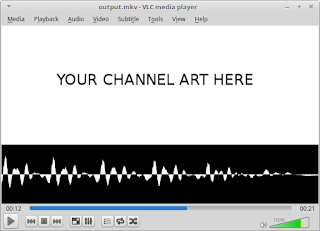Classical Latin text-to-speech (tts)
To master a language, it is not sufficient to learn to read it well. You must also listen to it spoken. With a dead language like Latin, that means listening to recordings. There are very few audiobooks in Latin, and still less recorded in a decent accent. So I had the idea of making my own using TTS. (Google Translate has a Latin voice, but it's actually just the Italian voice. It's useless for the restored pronunciation. It's not even useful for the ecclesiastical pronunciation of Latin.) The only option for Latin TTS is Espeak . There are two Latin voices available: the standard "la" voice and the "mbrola-la1" voice (you must install the Mbrola voice separately). The standard voice is a drunken robot, very difficult to listen to. The Mbrola voice is much better, but it has a serious incompatibility with Espeak, for which I opened a ticket on Espeak's Github page. I tried using regular expressions to rework the source text (and I discovered th...